Did you know? Unimog can use Bluetooth®!
Truly smart: Unimog drivers can connect their own smartphone to the special truck’s multimedia system via Bluetooth®. This means you can play music through the radio or easily make calls at the wheel using the hands-free. We give you step-by-step instructions on how to pair your own device with the Unimog straightaway.
Highly compatible.
You can connect to the Unimog audio system with a Bluetooth® enabled mobile phone. For this to work, you need:
- The mobile phone must be close to the CD radio in the vehicle.
- The Bluetooth® function of the CD radio is turned on (see below).
- The mobile phone is ready for pairing (system setting).

All functions at a glance.
Click a function for a step-by-step guide.
Turning on the Bluetooth® function
Press and hold the button.
The display briefly shows BT ON.
The Bluetooth® symbol flashes on the display.
The CD radio automatically searches for mobile phones that have already been paired with the CD radio.

Bluetooth®-Funktion ausschalten
Press and hold the button.
The display briefly shows BT OFF.
The mobile phone is disconnected.

Pairing the mobile phone by Bluetooth® pairing
Press the button repeatedly until the display shows BT PAIR or BT EXT.
Turn the multifunction knob to the left.
The display shows BT PAIR.
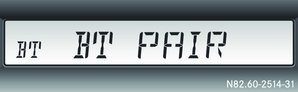
Exit menu: press the SRC button or wait 10 seconds.
Start searching for mobile phones: Press and hold the button.
The Bluetooth® symbol flashes on the display.
The CD radio searches for mobile phones within range for a set time. A beep will sound at the end of the search.
If the CD radio finds at least one mobile phone, the display briefly shows BT LIST and then the device name of the mobile phone.

If the CD radio is unable to find a mobile phone, the display will briefly show BT LIST EMPTY.
Use the or
button to select the desired mobile phone.
Press and hold the button.
Use keypad buttons to
to enter a one to six digit code that is easy to remember (e.g. 1111)
The number of digits to be entered depends on the type of mobile phone.
Press and hold the button.
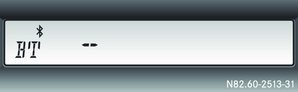
The CD radio is ready to be paired with the mobile phone.
Select the Bluetooth® device name MB-Bluetooth on the mobile phone.
Enter the previously specified code on the mobile phone.
The CD radio establishes a connection to the mobile phone. Once connected, the display briefly shows PAIR OK
Confirm any prompts on the mobile phone.
Telephone data is transferred from the mobile phone to the CD radio. Once the transfer is complete, the display continuously shows the current audio source and the Bluetooth® symbol .
Pairing the mobile phone using Bluetooth® external
Press the button repeatedly until the display shows BT PAIR or BT EXT .
Turn the multifunction knob to the right.
The display shows BT EXT.

Exit menu: press the SRC button or wait 10 seconds.
Prepare CD radio for the search.
Press and hold the button.
The Bluetooth® symbol flashes on the display.
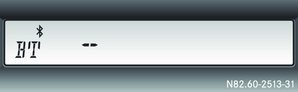
Use keypad buttons to
to enter a one to six digit code that is easy to remember (e.g. 1111).
Press and hold the button until an notification tone sounds.
The CD radio is ready to be paired with the mobile phone.
Start the search for Bluetooth® devices on the mobile phone. Refer to the manufacturer’s manual.
Select the Bluetooth® device called MB-Bluetooth on the mobile phone.
Enter the previously specified code on the mobile phone.
The CD radio establishes a connection to the mobile phone. Once connected, the display briefly shows PAIR OK.
Confirm any prompts on the mobile phone.
Telephone data is transferred from the mobile phone to the CD radio. Once the transfer is complete, the display continuously shows the current audio source and the Bluetooth® symbol .
Showing currently connected mobile phone
Press and hold the button.
The display shows the name of the mobile phone currently connected.
Telephone calls
In the event of an incoming call, you hear a ring tone through the CD radio speakers.
The display briefly shows PHONE and then the caller’s number, providing the caller has enabled this function.

Answering a call:
Press the button.
You can hear the caller's voice through the CD radio’s speakers.

If you want, you can change the call volume using the multifunction knob.
Ending a call:
Press the button.
The CD radio resumes playing the current audio source.
Rejecting a call :

Press the button.
The display briefly shows CALL END and the CD radio resumes playing the current audio source.
Playing MP3s
Press the SRC button repeatedly until the display shows BT AUDIO.
The CD radio is ready to play the MP3 files on the mobile phone.
Start MP3 playback on the mobile phone.
The CD radio speakers output the MP3 files.
Selecting a track: Briefly press the or
button.
Operating Bluetooth® functions using the multi-function steering wheel

Answering and ending a call:
To answer a call, press the button on the multi-function steering wheel.
If you want, you can change the call volume using the multifunction knob.
Ending a call: Press the button.
The CD radio resumes playing the audio source that had been playing before. Rejecting a call.
Press the button.
The display briefly shows CALL END and the CD radio resumes playing the audio source that had been playing before.
Making a call from the phone book
Use ,
or
button to select the telephone menu.
Switch to the phone book using the or
button.
Use the or
button to select the desired name.
Press the button.
The call is made.
Making a call using the first letter of a contact
Use the ,
or
buttons to select the telephone menu.
Press and hold the button until the desired first letter appears.
The display moves to the first entry with the selected first letter.
Use the to
button to select the desired name.
Press the button.
The call is made.
Playing MP3 files
Press the or
button repeatedly until you have selected the audio menu.
Use the or
button to select the desired track.
The Digital Owner's Manual contains more information.
As an all-rounder, the Unimog can do even more than smartphone pairing. The Unimog's Digital Owner's Manual provides you with all the information you need about the vehicle at a click. You can easily find important information about operation, safety, care and running your Unimog. Technical data and overviews of tyres are included in the knowledge base.
The Digital Owner's Manual is available for current and previous Unimog models and keeps you up to date with the latest technology. Just select the model name and open the interactive Owner's Manual.
*Currently unavailable for iOS or Android
Digital product information
Not just the Unimog's Owner's Manual, but all Special Trucks product information is now available in electronic format!
Any questions?
For more information about compatible mobile phones and how to connect to the audio system, please contact your Daimler Truck Service Partner.



